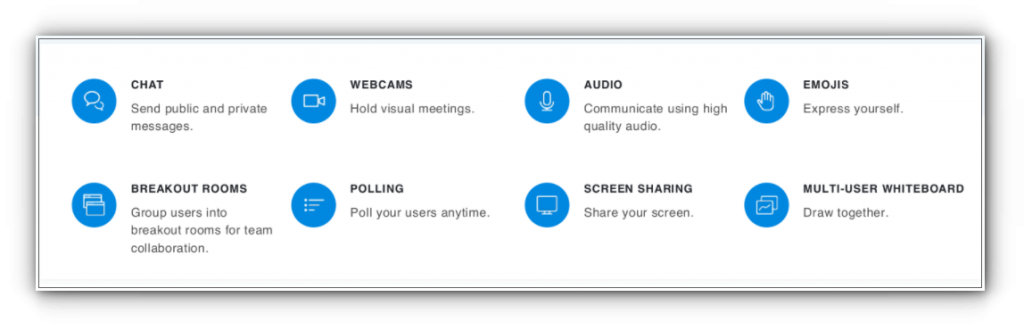Video conferencing, webinars, remote working or training is easier than ever. The Lite Lion Video Server is a powerful platform for all group sizes. Follow these steps to set up a video conference in minutes:
How to set up a video conference
1. Select the appropriate package for you. The options are: a monthly plan or a single-event plan.
Choose the package according to the number of participants and the web cameras you need to be available simultaneously.
2. Get the package from the store. You will receive an email with a link to that service and two passwords, one for logging in as the meeting moderator and the other one for logging in as a normal participant.
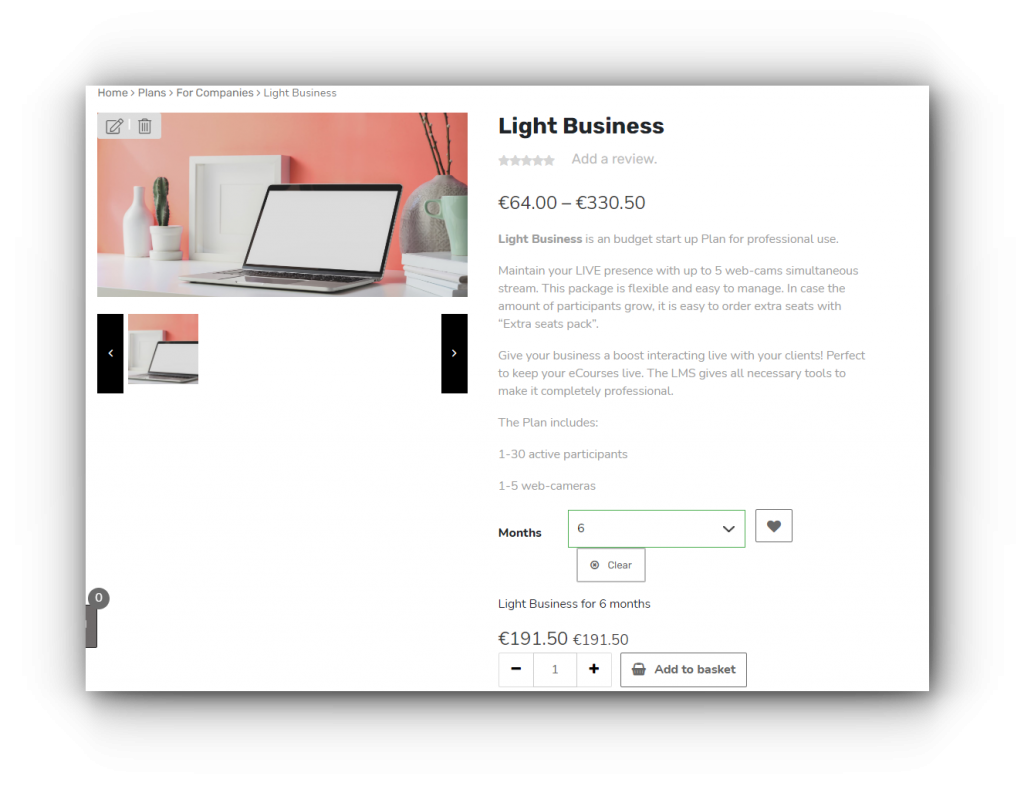
3. The payment can be made by debit or credit card via PayPal or via bank transfer.
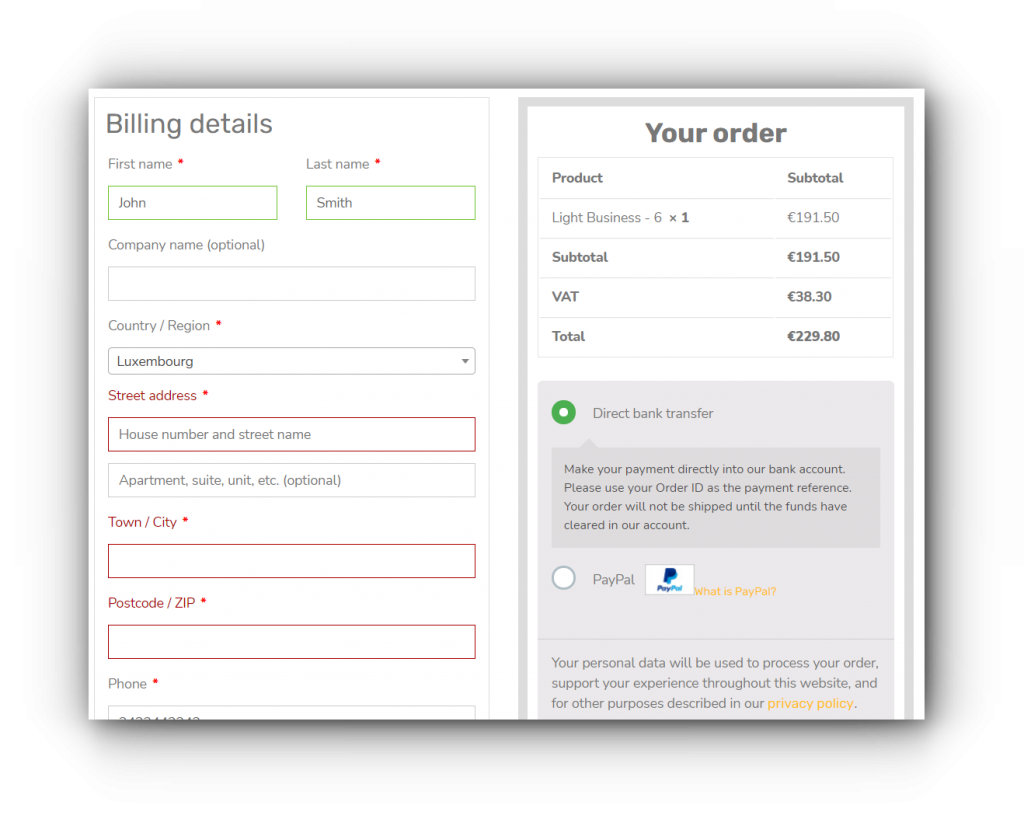
4. Send the link and the appropriate password to all the participants. If participation is subject to a fee or requires pre-registration, set up a web store. Through your own store, you can conveniently share attendance information, manage attendees, sell tickets to the event, or anything else you need. Articles, products and etc. can be published through the store.
5. An invitation to a public video conference can be sent via the “enter the video meeting” link on the site.
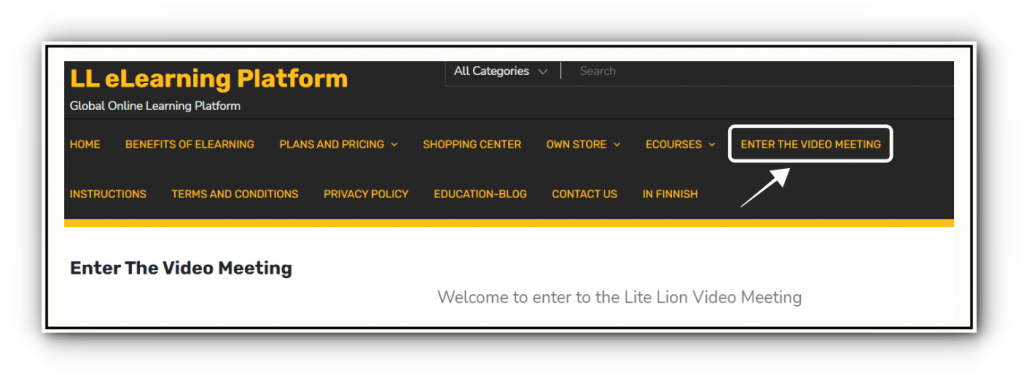
6. How to Log in to a video conference: Select a meeting with the correct name or go to the page indicated by the link. Fill in the participant’s name and password (Access code) to be displayed in the meeting. Press the Join button to join the meeting.
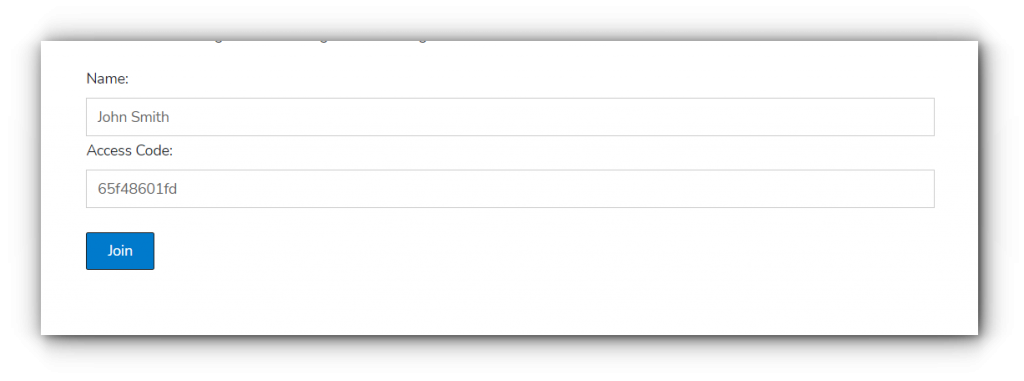
7. During the video conference, the moderator can control the recording by pausing and restarting it. The recordings can be viewed later. Depending on the size of the service package, the storage space is 5MB-1000 MB per month.
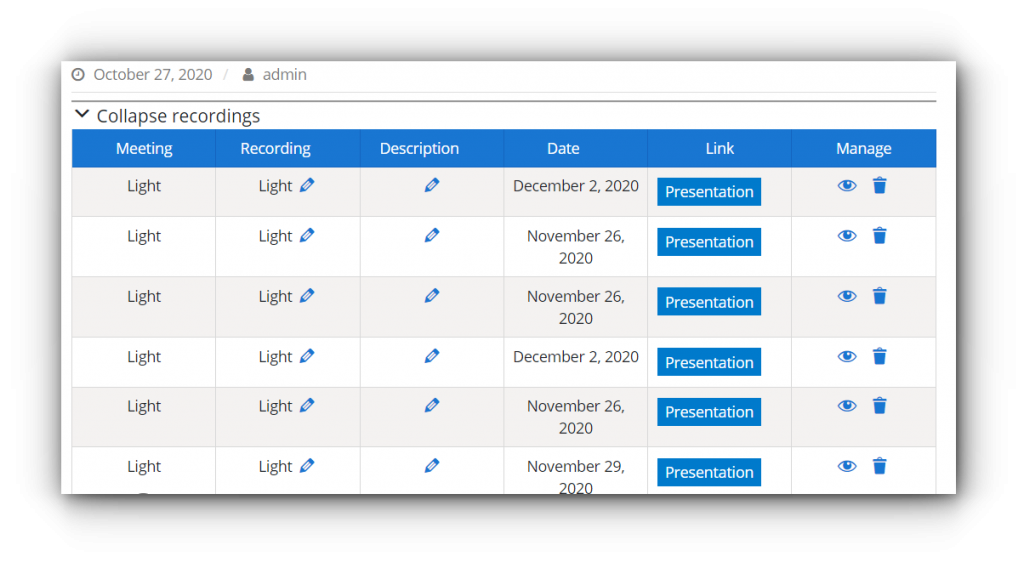
8. The moderator can define and change what the participants can do (e.g. post messages) at any time during the meeting.
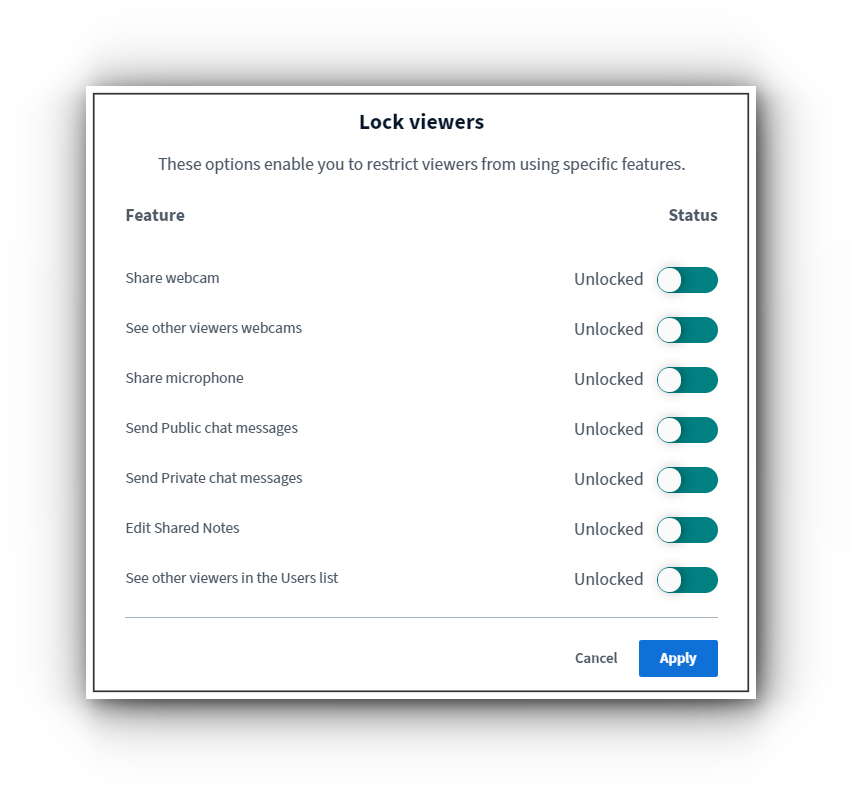
9. Meeting participants have access to a variety of tools: public and private chat, their web camera, their microphone, emojis, separate meeting rooms for use by smaller teams, polling, screen sharing, and a common drawing board (white board) with a multi-user function to allow everyone to draw and write on it.